How to create and add filters in opencart admin panel
Filter
This function can be found on Categories and Products pages when create or edit on Data tab. Please see the screenshot below
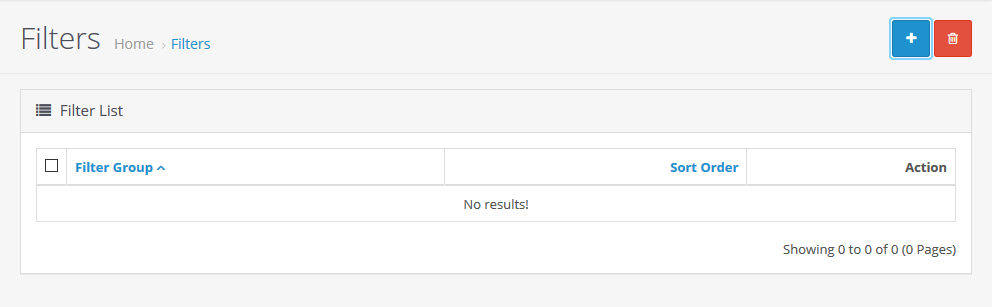
Open the left menu in Catalog and click the Filters on row four. There is the empty list on the figure, click the create button to next page. Please see the screenshot below.
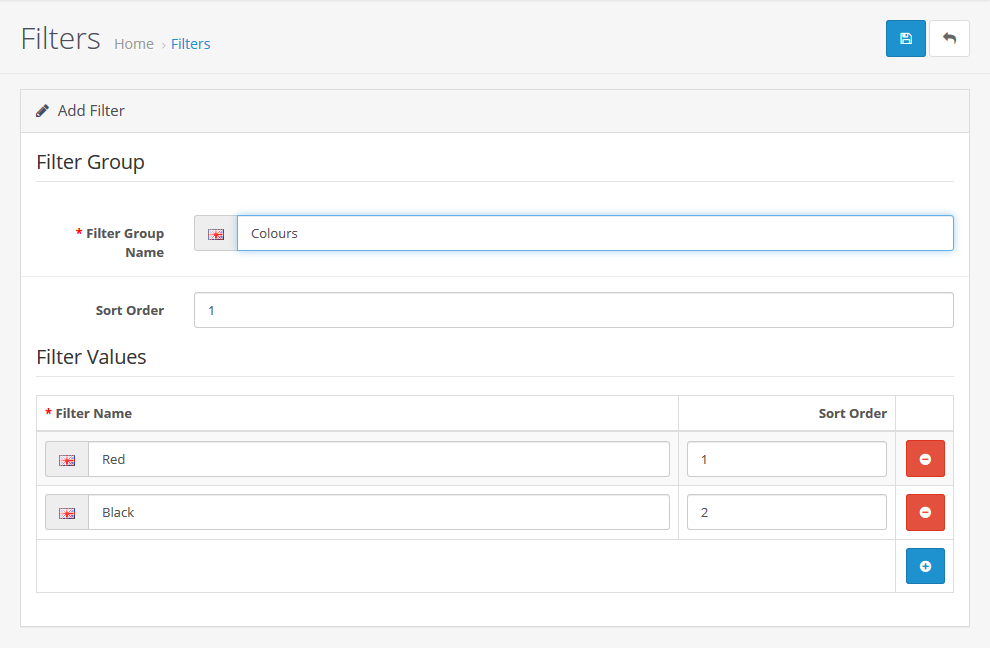
Get into the info page, there are part of fields are requested:
Filter Group
| Filter Group Name * | Name of filter group |
| Sort Order | It will affect the filter groups sorting on store front. Can leave it blank or type 0 on it. |
| * Field is requested, cannot blank and submit |
Filter Values
| Filter Name * | Name of filter value |
| Sort Order | It will affect the values sorting in the group on store front. Can leave it blank or type 0 on it. |
| * Field is requested, cannot blank and submit |
Edit Category
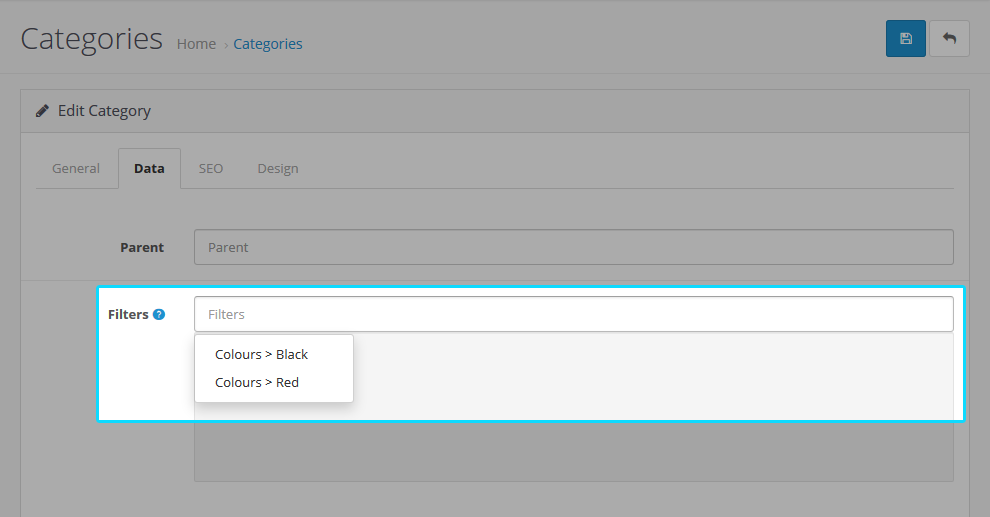
For example, Colours filter group is created, and edit the Desktop from categories. Add the Red and Black into this category and save changes.
Edit Product
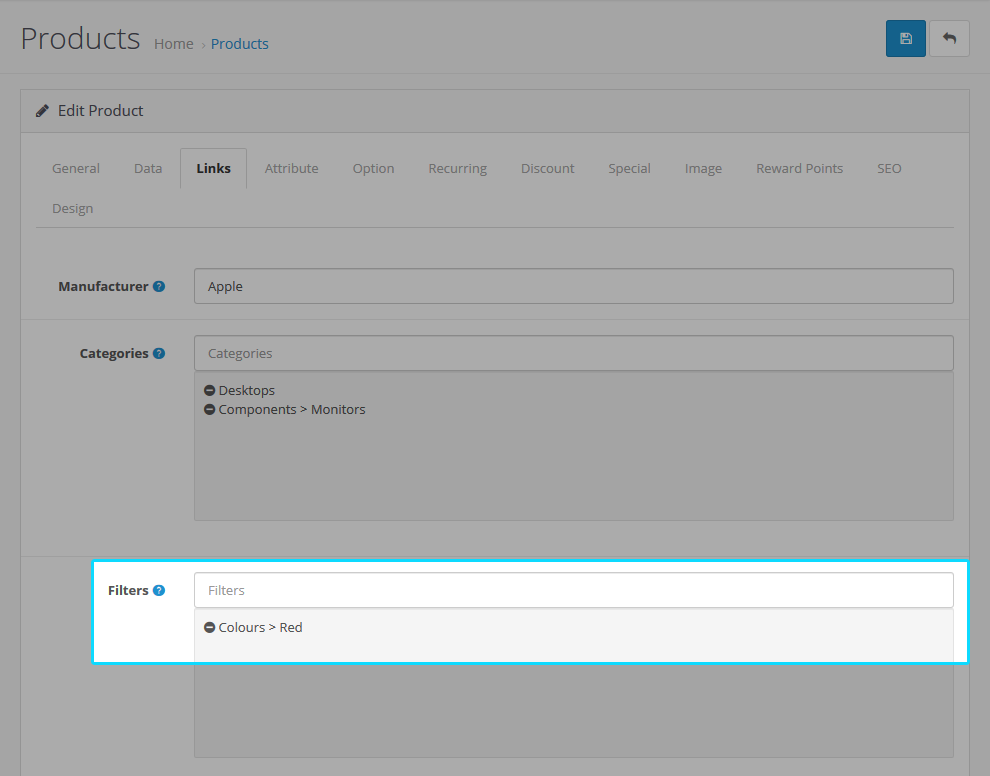
Now, edit the product which is under Desktop and add the filter Red on it and save changes.
If the filters module is enabled, it will be displayed in Desktop on store front category page when it is done.
Store front
If the module is set on the top, the result will be same as below figure
Comments :
Add your valuable comments, so others can read.