How to enable CAPTCHA in your OpenCart store.
Please know that to enable CAPTCHA in your admin panel we have to follow the below steps.
Step-1: Login to your admin panel OpenCart admin >> Extensions >> Captcha here you will see the option to enable Google reCaptcha
please see the screenshot below.
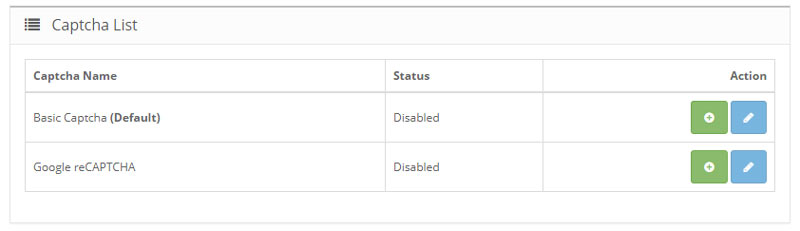
Step-2: Before that you have to register in Google Recapcha website.
So you need to register your online store in the Google Recapcha website to get Site Key and Secret key codes. Website registration is free, but it may take some additional time for setup. link of the website - https://www.google.com/recaptcha/intro/index.html
Step-3: After registering in the website you will get Site Key and Secret Key. Now add those key on admin panel.
You have to click on the + symbol button to install the Google reCAPTHCA then click on pencil button to add the keys. Please see the screenshot below
.png)
.png)
Step-4: After you enabled one of the CAPTCHA modules you need one more thing to do – go to OpenCart admin >> System >> Settings and edit the store you want to add CAPTCHA to. Select Options tab and scroll to the bottom of the page where you’ll find additional CAPTCHA settings:
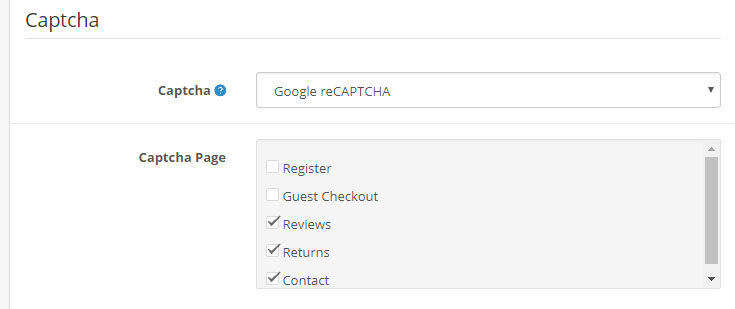
Select the CAPTCHA module, and the pages where you want
Comments :
Add your valuable comments, so others can read.